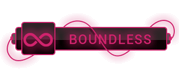07-18-2023, 07:03 PM
override func preferredStatusBarStyle() -> UIStatusBarStyle {
return UIStatusBarStyle.LightContent;
}
Using the above code in any ViewController to set the statusBar color to White for a specific viewcontroller ***doesnt work in iOS8 for me***. Any suggestions? Using the UIApplication.sharedApplication method, the color changes after required changes in the Info.plist for the whole app.
// Change the colour of status bar from black to white
UIApplication.sharedApplication().statusBarStyle = .LightContent
How can I just make changes to the status bar color for some required and ***specific ViewControllers***?




 ]
]