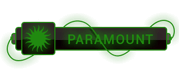Try this,
I hope this will help You
1. Uninstalled everything including installer from it's own uninstall option.
2. Un-installed all the programs that were in any way related to mysql
3. Deleted the mysql folder from C:\Program Files
4. Deleted the mysql folder from C:\ProgramData
5. Cleared my registry and then re-installed the program, but all in vain.
How to repeat:
Here is what I did:
1. Installed it with mysql-installer-web-community-5.6.23.0.msi
2. For my purposes I selected "Custom" install with MySQL servers 5.6.22 - X64 and MySQL Connectors -> Connector ODBC/5.3.4 - 64
3. Next -> Execute -(ready to configure) -> Next
4. Config type: Development machine, all defaults (TCP/IP, Port: 3306, Open firewall)
5. Typed in MySQL Root Password
6. MySQL user Accounts -> Add user (username, password, OK) -> Next
7. Configure MySQL Server as a Windows Service (CHECKED)
8. Windows Service Name: MySQL56 (default)
9. Start the MySQL Serve at System Startup
10. THIS IS CRUCIAL (BUG IS HERE): Run Service as... Standard System Account (CHECKED - but it will be disregarded and that is BUG)
11. Next -> Execute, Installation hangs on Starting server, so wait for a while to time out (or don't, your choice). When Dialog (might be covered with other windows) popup with message "Configuration of MySQL Server is taking longer than expected..., here click OK (so to wait longer)
Suggested fix:
12. Meanwhile go to Start -> Control Panel -> Administrative Tools -> Services -> find MySQL56, right click on it -> Properties -> select Log On Tab AND HERE IS BUG -> Although Local System Account was selected, Somehow "This account: Network Service (with some password) was selected -> Select Log on as: Local System Account, Allow service to interact with desktop -> Apply -> Go back on general tab
13. On general tab click on "Start" button to start service and here it is! Service is started! Click on OK to close MySQL56 Properties dialog. Close Services dialog. Close Administrative tools. Close control panel.
14. And by that time (while you were closing those dialogs) when you look at MySQl Installer Dialog all steps are finished and checked: Starting Server, Applying security... Creating user accounts.. Updating Start menu link
15. Confirm with Finish -> Next -> Finish
That's it, happy MySQL-ing :)
Source:
[To see links please register here]




 ]
]