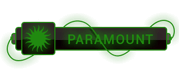SQL Server permits applications to find SQL Server instances within the current network. The SqlDataSourceEnumerator class exposes this information to the application developer, providing a DataTable containing information about all the visible servers. This returned table contains a list of server instances available on the network that matches the list provided when a user attempts to create a new connection, and expands the drop-down list containing all the available servers on the Connection Properties dialog box. The results displayed are not always complete.
In order to retrieve the table containing information about the available SQL Server instances, you must first retrieve an enumerator, using the shared/static Instance property:
using System.Data.Sql;
class Program
{
static void Main()
{
// Retrieve the enumerator instance and then the data.
SqlDataSourceEnumerator instance =
SqlDataSourceEnumerator.Instance;
System.Data.DataTable table = instance.GetDataSources();
// Display the contents of the table.
DisplayData(table);
Console.WriteLine("Press any key to continue.");
Console.ReadKey();
}
private static void DisplayData(System.Data.DataTable table)
{
foreach (System.Data.DataRow row in table.Rows)
{
foreach (System.Data.DataColumn col in table.Columns)
{
Console.WriteLine("{0} = {1}", col.ColumnName, row[col]);
}
Console.WriteLine("============================");
}
}
}
from msdn
[To see links please register here]




 ]
]