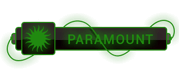07-31-2023, 09:06 AM
Open SQL Server Configuration Manager
1. Select SQL Server Services from right.
2. Find your server from right and go to its properties (with right click)
3. Change log on method to Local System.
![enter image description here][1]
![enter image description here][2]
[1]:
[2]:
1. Select SQL Server Services from right.
2. Find your server from right and go to its properties (with right click)
3. Change log on method to Local System.
![enter image description here][1]
![enter image description here][2]
[1]:
[2]:




 ]
]