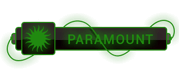Although it is possible to use `INSERT OVERWRITE` to get data out of Hive, it might not be the best method for your particular case. First let me explain what `INSERT OVERWRITE` does, then I'll describe the method I use to get tsv files from Hive tables.
According to [the manual][1], your query will store the data in a directory in HDFS. The format will not be csv.
> Data written to the filesystem is serialized as text with columns separated by ^A and rows separated by newlines. If any of the columns are not of primitive type, then those columns are serialized to JSON format.
A slight modification (adding the `LOCAL` keyword) will store the data in a local directory.
INSERT OVERWRITE LOCAL DIRECTORY '/home/lvermeer/temp' select books from table;
When I run a similar query, here's what the output looks like.
[lvermeer@hadoop temp]$ ll
total 4
-rwxr-xr-x 1 lvermeer users 811 Aug 9 09:21 000000_0
[lvermeer@hadoop temp]$ head 000000_0
"row1""col1"1234"col3"1234FALSE
"row2""col1"5678"col3"5678TRUE
Personally, I usually run my query directly through Hive on the command line for this kind of thing, and pipe it into the local file like so:
hive -e 'select books from table' > /home/lvermeer/temp.tsv
That gives me a tab-separated file that I can use. Hope that is useful for you as well.
Based on [this patch-3682][2], I suspect a better solution is available when using Hive 0.11, but I am unable to test this myself. The new syntax should allow the following.
INSERT OVERWRITE LOCAL DIRECTORY '/home/lvermeer/temp'
ROW FORMAT DELIMITED
FIELDS TERMINATED BY ','
select books from table;
[1]:
[To see links please register here]
[2]:
[To see links please register here]




 ]
]