**Install and Run MongoDB with Homebrew**
Open the Terminal app and type
> brew update
After updating Homebrew
> brew install
[email protected]
After downloading Mongo, create the “db” directory. This is where the Mongo data files will live.
You can create the directory in the default location by running
> sudo mkdir -p /data/db
Make sure that the /data/db directory has the right permissions by running
> sudo chown -R `id -un` /data/db
Run the Mongo daemon, in one of your terminal windows run
> brew services start mongodb-community
This should start the Mongo server.
Run the Mongo shell, with the Mongo daemon running in one terminal, type **mongo** in another terminal window. This will run the Mongo shell which is an application to access data in MongoDB.
To exit the Mongo shell run quit()
To stop the Mongo daemon hit ctrl-c
start service:
> brew services start mongo
[
[To see links please register here]
][1]
[1]:
[To see links please register here]



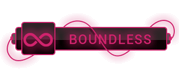
 ]
]
