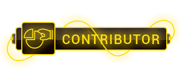07-20-2023, 10:22 AM
Console says
[root@ip-172-31-18-2 mysql]# service mysqld start
Starting mysqld (via systemctl): Job for mysqld.service failed because the control process exited with an error code. See "systemctl status mysqld.service" and "journalctl -xe" for details.
mysqld.service
[root@ip-172-31-18-2 mysql]# systemctl status mysqld.service
● mysqld.service - SYSV: MySQL database server.
Loaded: loaded (/etc/rc.d/init.d/mysqld)
Active: failed (Result: exit-code) since Sat 2017-02-18 20:59:17 IST; 36s ago
Docs: man:systemd-sysv-generator(8)
Process: 9925 ExecStart=/etc/rc.d/init.d/mysqld start (code=exited, status=1/FAILURE)
Feb 18 20:59:16 ip-172-31-18-2.ap-southeast-1.compute.internal systemd[1]: Starting SYSV: MySQL database server....
Feb 18 20:59:17 ip-172-31-18-2.ap-southeast-1.compute.internal mysqld[9925]: MySQL Daemon failed to start.
Feb 18 20:59:17 ip-172-31-18-2.ap-southeast-1.compute.internal mysqld[9925]: Starting mysqld: [FAILED]
Feb 18 20:59:17 ip-172-31-18-2.ap-southeast-1.compute.internal systemd[1]: mysqld.service: control process exited, code=exited status=1
Feb 18 20:59:17 ip-172-31-18-2.ap-southeast-1.compute.internal systemd[1]: Failed to start SYSV: MySQL database server..
Feb 18 20:59:17 ip-172-31-18-2.ap-southeast-1.compute.internal systemd[1]: Unit mysqld.service entered failed state.
Feb 18 20:59:17 ip-172-31-18-2.ap-southeast-1.compute.internal systemd[1]: mysqld.service failed.
What I have tried until now:
mysqld_safe --defaults-file=/etc/my.cf
chown -R mysql:mysql /var/lib/mysql
/etc/init.d/mysqld start
/etc/init.d/mysqld stop
systemctl restart systemd-logind
rebooted the server
Still no luck.
my.cnf file
# For advice on how to change settings please see
#
[mysqld]
#
# Remove leading # and set to the amount of RAM for the most important data
# cache in MySQL. Start at 70% of total RAM for a dedicated server, else 10%.
# innodb_buffer_pool_size = 128M
#
# Remove leading # to turn on a very important data integrity option: logging
# changes to the binary log between backups.
# log_bin
#
# Remove leading # to set options mainly useful for reporting servers.
# The server defaults are faster for transactions and fast SELECTs.
# Adjust sizes as needed, experiment to find the optimal values.
# join_buffer_size = 128M
# sort_buffer_size = 2M
# read_rnd_buffer_size = 2M
datadir=/var/lib/mysql
socket=/var/lib/mysql/mysql.sock
# Disabling symbolic-links is recommended to prevent assorted security risks
symbolic-links=0
log-error=/var/log/mysqld.log
pid-file=/var/run/mysqld/mysqld.pid
[root@ip-172-31-18-2 mysql]# service mysqld start
Starting mysqld (via systemctl): Job for mysqld.service failed because the control process exited with an error code. See "systemctl status mysqld.service" and "journalctl -xe" for details.
mysqld.service
[root@ip-172-31-18-2 mysql]# systemctl status mysqld.service
● mysqld.service - SYSV: MySQL database server.
Loaded: loaded (/etc/rc.d/init.d/mysqld)
Active: failed (Result: exit-code) since Sat 2017-02-18 20:59:17 IST; 36s ago
Docs: man:systemd-sysv-generator(8)
Process: 9925 ExecStart=/etc/rc.d/init.d/mysqld start (code=exited, status=1/FAILURE)
Feb 18 20:59:16 ip-172-31-18-2.ap-southeast-1.compute.internal systemd[1]: Starting SYSV: MySQL database server....
Feb 18 20:59:17 ip-172-31-18-2.ap-southeast-1.compute.internal mysqld[9925]: MySQL Daemon failed to start.
Feb 18 20:59:17 ip-172-31-18-2.ap-southeast-1.compute.internal mysqld[9925]: Starting mysqld: [FAILED]
Feb 18 20:59:17 ip-172-31-18-2.ap-southeast-1.compute.internal systemd[1]: mysqld.service: control process exited, code=exited status=1
Feb 18 20:59:17 ip-172-31-18-2.ap-southeast-1.compute.internal systemd[1]: Failed to start SYSV: MySQL database server..
Feb 18 20:59:17 ip-172-31-18-2.ap-southeast-1.compute.internal systemd[1]: Unit mysqld.service entered failed state.
Feb 18 20:59:17 ip-172-31-18-2.ap-southeast-1.compute.internal systemd[1]: mysqld.service failed.
What I have tried until now:
mysqld_safe --defaults-file=/etc/my.cf
chown -R mysql:mysql /var/lib/mysql
/etc/init.d/mysqld start
/etc/init.d/mysqld stop
systemctl restart systemd-logind
rebooted the server
Still no luck.
my.cnf file
# For advice on how to change settings please see
#
[To see links please register here]
[mysqld]
#
# Remove leading # and set to the amount of RAM for the most important data
# cache in MySQL. Start at 70% of total RAM for a dedicated server, else 10%.
# innodb_buffer_pool_size = 128M
#
# Remove leading # to turn on a very important data integrity option: logging
# changes to the binary log between backups.
# log_bin
#
# Remove leading # to set options mainly useful for reporting servers.
# The server defaults are faster for transactions and fast SELECTs.
# Adjust sizes as needed, experiment to find the optimal values.
# join_buffer_size = 128M
# sort_buffer_size = 2M
# read_rnd_buffer_size = 2M
datadir=/var/lib/mysql
socket=/var/lib/mysql/mysql.sock
# Disabling symbolic-links is recommended to prevent assorted security risks
symbolic-links=0
log-error=/var/log/mysqld.log
pid-file=/var/run/mysqld/mysqld.pid




 ]
]