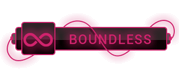07-23-2023, 10:23 AM
Run a batch file from Task Scheduler is not working with a java command inside the .bat file. If I run the .bat file manually its working good.
Here is the simple .bat file I'm trying to schedule
set JAVA_HOME=C:\Program Files (x86)\Java\jdk1.6.0_24;
set CMD= "%JAVA_HOME%\bin\java" -version
echo %CMD%
%CMD%
Here is the simple .bat file I'm trying to schedule
set JAVA_HOME=C:\Program Files (x86)\Java\jdk1.6.0_24;
set CMD= "%JAVA_HOME%\bin\java" -version
echo %CMD%
%CMD%




 ]
]