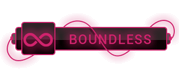07-21-2023, 10:09 PM
If you are trying to activate iCloud syncing, you will need to enable iCloud for the AppID that is used to create the development provisioning profile (which Xcode does automatically). You'll also need to enable this for distribution profiles as well.
The tricky part is that when you refresh profiles in Xcode, this does not trigger a renewal of the profiles; they are simply re-downloaded. So in your iOS Provisioning Portal under Provisioning/Development, you'll need to check the profile that is labeled (Managed by Xcode) and delete it (Remove Selected button). Do this for ALL profiles, development & distribution, that you need to regenerate.
Now, in Xcode in the Organizer, delete provisioning profiles that you are about to replace.
Now to get new ones. If you develop for more than one team and only want to refresh a particular one, select the appropriate Team in the left pane under TEAMS, otherwise select Provisioning Profiles under LIBRARY, then select Refresh.
Finally, remove any old provisioning profiles on your device that could conflict with the new ones since profiles are never deleted automatically; newer profiles are simply added to the list.
The tricky part is that when you refresh profiles in Xcode, this does not trigger a renewal of the profiles; they are simply re-downloaded. So in your iOS Provisioning Portal under Provisioning/Development, you'll need to check the profile that is labeled (Managed by Xcode) and delete it (Remove Selected button). Do this for ALL profiles, development & distribution, that you need to regenerate.
Now, in Xcode in the Organizer, delete provisioning profiles that you are about to replace.
Now to get new ones. If you develop for more than one team and only want to refresh a particular one, select the appropriate Team in the left pane under TEAMS, otherwise select Provisioning Profiles under LIBRARY, then select Refresh.
Finally, remove any old provisioning profiles on your device that could conflict with the new ones since profiles are never deleted automatically; newer profiles are simply added to the list.




 ]
]