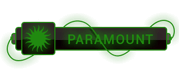Error
1) Unable to connect Asp.net development server ?
Answer: No way find for that error
Try 1)
Step 1: Select the “Tools->External Tools” menu option in VS or Visual Web Developer. This will allow you to configure and add new menu items to your Tools menu.
Step 2: Click the “Add” button to add a new external tool menu item. Name it “WebServer on Port 8010” (or anything else you want).
Step 3: For the “Command” textbox setting enter this value: C:\WINDOWS\Microsoft.NET\Framework\v2.0.50727\WebD ev.WebServer.EXE (note: this points to the
web-server that VS usually automatically runs).
Step 4: For the “Arguments” textbox setting enter this value: /port:8010 /path:$(ProjectDir) (or any port you like)
Step 5: Select the “Use Output Window” checkbox (this will prevent the command-shell window from popping up.
Once you hit apply and ok you will now have a new menu item in your “Tools” menu called “WebServer on Port 8010”. You can now select any web project in your solution
and then choose this menu option to launch a web-server that has a root site on port 8010 (or whatever other port you want) for the project.
You can then connect to this site in a browser by simply saying
[To see links please register here]
. All root based references will work fine.
Step 6: The last step is to configure your web project to automatically reference this web-server when you run or debug a site instead of launching the built-in
web-server itself. To-do this, select your web-project in the solution explorer, right click and select “property pages”. Select the “start options” setting on the left, and
under server change the radio button value from the default (which is use built-in webserver) to instead be “Use custom server”. Then set the Base URL value to be:
[To see links please register here]
Obviously I don't know if this is the problem you had but definitely it is something similar, essentially the problem should be that the same port used by your
Development Server is not available because it is already used by another web server.
Try 2)
Here are the steps
1. 'Website' Menu in your visual studio ide.
2. select 'Start Options'
3. enable 'Use Custom Server' radio button.
4. Enter any URL you desire similar to 'http://localhost:8010/MyApp'
Note1: you can use any port number not only '8010' but not designated port numbers like 8080(tcpip),25(smtp),21(ftp) etc.,
Note2: you can use any name not only 'MyApp'
This solution works for sure unless your WebDev.Webserver.exe is physically corrupted.
Both of not worked after that Windows repair option remain




 ]
]