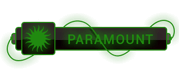07-21-2023, 10:56 AM
I'm trying to set up less on phpstorm so I can compile .less files to .css on save. I have installed node.js and the next step (according to this [
npm install -g less
However when I do this I get these errors
☁ ~ npm install -g less
npm WARN install Couldn't install optional dependency: EACCES: permission denied, mkdir '/Users/brentscholl/.npm/mkdirp/0.5.1'
npm WARN install Couldn't install optional dependency: EACCES: permission denied, mkdir '/Users/brentscholl/.npm/graceful-fs/3.0.8'
npm WARN install Couldn't install optional dependency: EACCES: permission denied, mkdir '/Users/brentscholl/.npm/extend/3.0.0'
npm WARN install Couldn't install optional dependency: EACCES: permission denied, mkdir '/Users/brentscholl/.npm/readable-stream/2.0.4'
npm WARN install Couldn't install optional dependency: EACCES: permission denied, mkdir '/Users/brentscholl/.npm/chalk/1.1.1'
npm WARN install Couldn't install optional dependency: EACCES: permission denied, mkdir '/Users/brentscholl/.npm/xtend/4.0.1'
npm WARN checkPermissions Missing write access to /usr/local/lib/node_modules
/usr/local/lib
└─┬ [email protected]
├─┬ [email protected]
│ └── [email protected]
├── [email protected]
├── [email protected]
├─┬ [email protected]
│ └── [email protected]
└─┬ [email protected]
└── [email protected]
npm ERR! Darwin 15.0.0
npm ERR! argv "/usr/local/bin/node" "/usr/local/bin/npm" "install" "-g" "less"
npm ERR! node v5.0.0
npm ERR! npm v3.3.6
npm ERR! path /usr/local/lib/node_modules
npm ERR! code EACCES
npm ERR! errno -13
npm ERR! syscall access
npm ERR! Error: EACCES: permission denied, access '/usr/local/lib/node_modules'
npm ERR! at Error (native)
npm ERR! { [Error: EACCES: permission denied, access '/usr/local/lib/node_modules']
npm ERR! errno: -13,
npm ERR! code: 'EACCES',
npm ERR! syscall: 'access',
npm ERR! path: '/usr/local/lib/node_modules' }
npm ERR!
npm ERR! Please try running this command again as root/Administrator.
npm ERR! Please include the following file with any support request:
npm ERR! /Users/brentscholl/npm-debug.log
I'm a complete noob here and not sure what to do next. Any help would be very appreciated!
[1]:
[To see links please register here]
][1]) is running this command in the terminalnpm install -g less
However when I do this I get these errors
☁ ~ npm install -g less
npm WARN install Couldn't install optional dependency: EACCES: permission denied, mkdir '/Users/brentscholl/.npm/mkdirp/0.5.1'
npm WARN install Couldn't install optional dependency: EACCES: permission denied, mkdir '/Users/brentscholl/.npm/graceful-fs/3.0.8'
npm WARN install Couldn't install optional dependency: EACCES: permission denied, mkdir '/Users/brentscholl/.npm/extend/3.0.0'
npm WARN install Couldn't install optional dependency: EACCES: permission denied, mkdir '/Users/brentscholl/.npm/readable-stream/2.0.4'
npm WARN install Couldn't install optional dependency: EACCES: permission denied, mkdir '/Users/brentscholl/.npm/chalk/1.1.1'
npm WARN install Couldn't install optional dependency: EACCES: permission denied, mkdir '/Users/brentscholl/.npm/xtend/4.0.1'
npm WARN checkPermissions Missing write access to /usr/local/lib/node_modules
/usr/local/lib
└─┬ [email protected]
├─┬ [email protected]
│ └── [email protected]
├── [email protected]
├── [email protected]
├─┬ [email protected]
│ └── [email protected]
└─┬ [email protected]
└── [email protected]
npm ERR! Darwin 15.0.0
npm ERR! argv "/usr/local/bin/node" "/usr/local/bin/npm" "install" "-g" "less"
npm ERR! node v5.0.0
npm ERR! npm v3.3.6
npm ERR! path /usr/local/lib/node_modules
npm ERR! code EACCES
npm ERR! errno -13
npm ERR! syscall access
npm ERR! Error: EACCES: permission denied, access '/usr/local/lib/node_modules'
npm ERR! at Error (native)
npm ERR! { [Error: EACCES: permission denied, access '/usr/local/lib/node_modules']
npm ERR! errno: -13,
npm ERR! code: 'EACCES',
npm ERR! syscall: 'access',
npm ERR! path: '/usr/local/lib/node_modules' }
npm ERR!
npm ERR! Please try running this command again as root/Administrator.
npm ERR! Please include the following file with any support request:
npm ERR! /Users/brentscholl/npm-debug.log
I'm a complete noob here and not sure what to do next. Any help would be very appreciated!
[1]:
[To see links please register here]




 ]
]