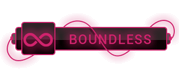I think [`Extensions`][1] is a better way instead of `#pragma mark`.
The Code before using `Extensions`:
class ViewController: UIViewController, UICollectionViewDataSource, UICollectionViewDelegate {
...
func collectionView(_ collectionView: UICollectionView, numberOfItemsInSection section: Int) -> Int {
...
}
func collectionView(_ collectionView: UICollectionView, cellForItemAt indexPath: IndexPath) -> UICollectionViewCell {
...
}
func collectionView(_ collectionView: UICollectionView, didSelectItemAt indexPath: IndexPath) {
...
}
}
The code after using `Extensions`:
class ViewController: UIViewController {
...
}
extension ViewController: UICollectionViewDataSource {
func collectionView(_ collectionView: UICollectionView, numberOfItemsInSection section: Int) -> Int {
...
}
func collectionView(_ collectionView: UICollectionView, cellForItemAt indexPath: IndexPath) -> UICollectionViewCell {
...
}
}
extension ViewController: UICollectionViewDelegate {
func collectionView(_ collectionView: UICollectionView, didSelectItemAt indexPath: IndexPath) {
...
}
}
[1]:
[To see links please register here]




 ]
]