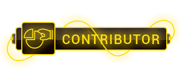07-21-2023, 11:11 AM
I am in a bizarre problem, I just updated my Node.js and NPM at the date of 01-Feb-2019. And used the following command-
npm install -g firebase-tools
to install the Firebase CLI
Then on typing either of the code below
firebase login
or
firebase init
it is showing the following error
'firebase' is not recognized as an internal or external command,
operable program or batch file.
Please help me. It has already consumed my two days.
npm install -g firebase-tools
to install the Firebase CLI
Then on typing either of the code below
firebase login
or
firebase init
it is showing the following error
'firebase' is not recognized as an internal or external command,
operable program or batch file.
Please help me. It has already consumed my two days.




 ]
]